QLink Tablet Activation: What You Need to Know
QLink Wireless is a telecommunications firm established in the United States that offers Lifeline and ACP-eligible clients subsidized wireless services. The firm provides a free government mobile phone with unlimited talk, text, and data to qualifying clients. They also provide free tablets and a variety of other advantages. This article will teach you all you need to know about QLink tablet activation.
Why Should You Activate QLink Tablet
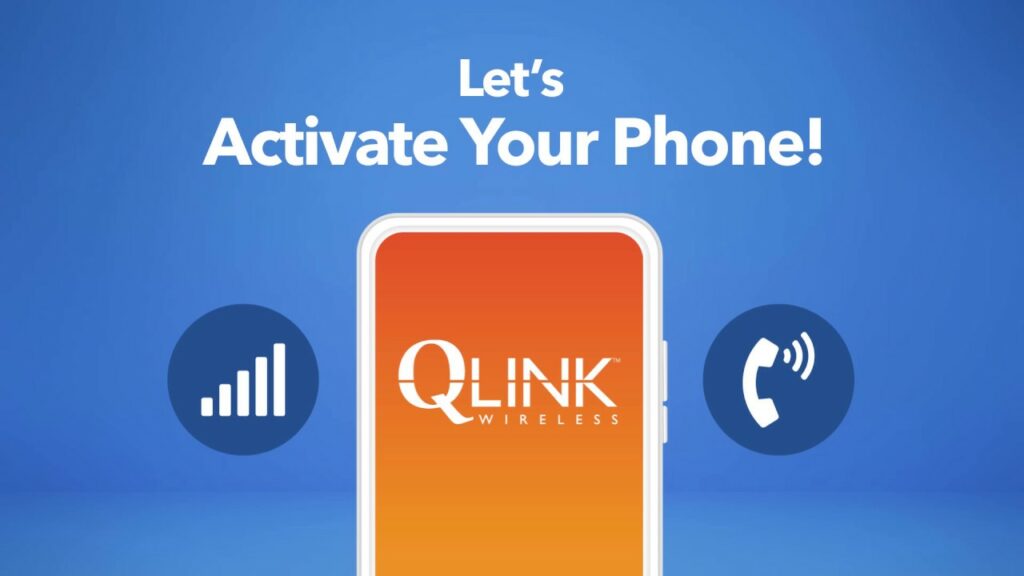
QLink Wireless not only provides low-income Lifeline and ACP clients with free mobile phone service, but they also supply tablets. By finishing QLink tablet activation, you will be able to do much more. You will be able to use QLink services on it and enjoy its numerous benefits:
- Enjoy unlimited talk minutes
- Enjoy unlimited texts
- Be able to use unlimited data
- Be able to connect to 10 million free Wi-Fi locations
- Access America’s largest 4G LTE/5G network
How to Activate a QLink SIM Card on a Tablet
Activating a QLink SIM card on a tablet follows the same steps as activating a SIM card on the phone. Simply follow the simple 4-step method below to activate your QLink Wireless SIM card and begin using your QLink services on any SIM card-enabled device.
Step 1: Put your SIM card in. You’ll also get a SIM card kit with your free tablet, which contains everything you need to install your SIM card. Locate your tablet’s SIM card slot. Choose the correct SIM size for the tray. Close the tray and switch on your phone after carefully inserting your SIM card into the tablet’s SIM slot. After completing this step, if your SIM card has already been activated on your phone, you will be able to enjoy QLink’s services.
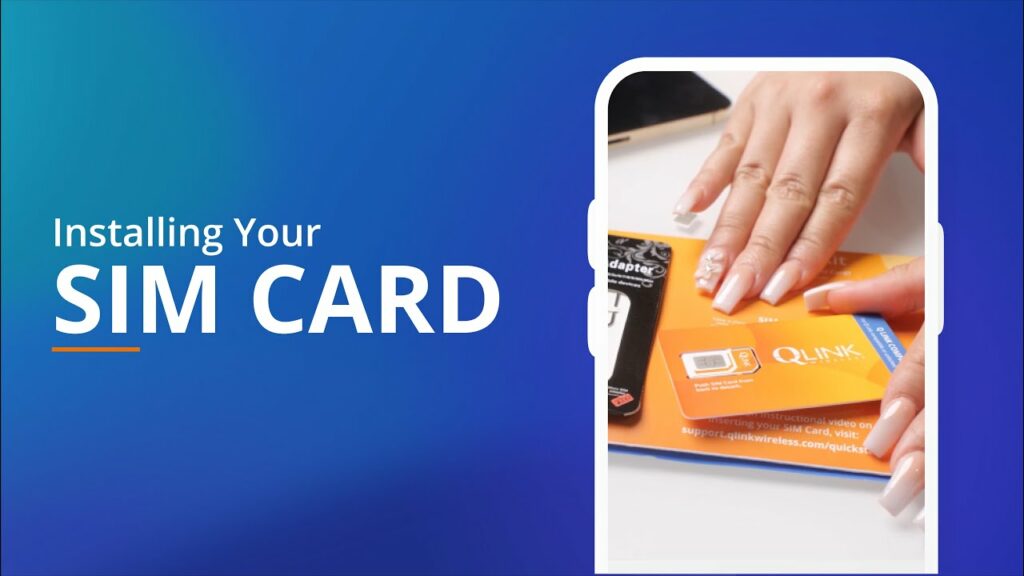
Step 2: Reset your wireless network. You may need to restart your network before you can utilize your QLink services on your tablet.
- Android smartphone: Go to Settings, tap Reset or Network Settings, and then tap ‘Network Reset.’
- Apple device: Go to Settings, then General, then Reset, and Network Reset Settings. Confirm the reset by entering your Apple password.
Step 3: Transfer your phone number (optional). To do so, you’ll need a valid phone number, payment of any outstanding payments with your current carrier, and no active ports. Then, on the QLink wireless website, follow the directions to transfer your number.
Step 4: Install the app. Although installing the QLink My Mobile Account app and checking in with your QLink phone number is optional, it may make it easier to manage your QLink account.
How to Activate a QLink Tablet

Activating a QLink tablet is the same process as activating a QLink SIM card. As a result, just follow the steps outlined above to activate your QLink tablet.
On the other hand, you may use your QLink tablet without a SIM card. You won’t be able to utilize QLink’s cell phone services or access their network if you use it without a SIM card. You will be able to utilize Wi-Fi-enabled communication applications, browsers, music and video streaming services, and other programs and apps that do not require a network connection.
Final Words
QLink Wireless, which offers unlimited Internet, text, and voice, is a fantastic way to prosper through difficult times. Get your free tablet now on QLink and start your QLink tablet activation. If you feel the QLink tablet activation is quite complicated and you want a smartphone instead, you can refer other providers offering free phones with already activated devices. These names can refer are AirTalk Wireless or Cintex Wireless.
Related posts:
